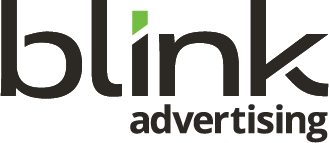Blink Advertising WordPress Plugin Update Policy
Effective Date: April 21, 2025
Company: Blink Advertising<
Hosting Provider: WP Engine
Purpose
At Blink Advertising, we prioritize the security, performance, and reliability of our clients’ WordPress websites hosted on WP Engine’s managed platform. Regular updates to plugins, themes, and the WordPress core are critical to prevent security breaches, ensure compatibility, and maintain optimal functionality. This policy outlines our standardized process for updating plugins using WP Engine’s tools, proactively mitigating risks, and minimizing disruptions. Our approach—prioritizing updates with a rollback plan for rare malfunctions—is more secure and efficient than recovering from outdated sites, aligning with our commitment to client trust and WP Engine’s industry-leading capabilities.
Why We Update
- Security: 60% of WordPress hacks exploit outdated plugins/themes/core (Wordfence, 2023). WP Engine’s enterprise-grade security, including managed WAF and daily malware scans, is enhanced by timely updates to block vulnerabilities.
- Compatibility: Updates ensure plugins align with WordPress (e.g., 6.4), PHP (e.g., 8.2), and WP Engine’s platform, preventing errors during server upgrades.
- Performance: WP Engine’s EverCache® and optimized servers deliver up to 38% faster load times with updated plugins (WP Engine, 2023).
- Client Trust: Our promise to keep sites up to date, backed by WP Engine’s 99.99% uptime, builds confidence. Proactive updates avoid breaches (cleanup: $1,500/site, Sucuri 2022) or downtime ($2,500/hour for eCommerce, Statista 2022).
- Risk Management: WP Engine’s staging and backup tools make reverting malfunctions (minutes) faster than recovering from hacks (days).
Update Process
Blink Advertising leverages WP Engine’s tools to ensure safe, efficient plugin updates across all client sites. Developers must follow these steps:
- Backup: Use WP Engine’s Automated Daily Backups to create a restore point (accessible via User Portal). Verify backup completion in the WP Engine dashboard before updating. For manual backups, use Backup Points for on-demand snapshots.
- Stage: Test updates in WP Engine’s Staging Environment (one-click setup in User Portal). Clone the live site to replicate its configuration, ensuring changes don’t affect production.
- Review: Check plugin changelogs in WP Engine’s Smart Plugin Manager or WordPress dashboard for compatibility with WordPress, PHP, and WP Engine’s platform. Prioritize security updates; delay non-critical updates 3–5 days for stability.
- Update: Update in this order: WordPress core (auto-updated by WP Engine) → themes → plugins. Use Smart Plugin Manager to automate plugin updates with visual regression testing to prevent errors. Update one plugin at a time, clearing EverCache® via the User Portal before/after.
- Test: In staging, test critical functions (e.g., forms, WooCommerce checkout, custom code) using WP Engine’s Page Performance Tool to monitor load times. Verify functionality and check for errors. Monitor live site for 48 hours post-update with Site Monitoring add-on (if enabled).
- Deploy: Push updates from staging to production via WP Engine’s One-Click Deployment. Clear EverCache® again to ensure changes are reflected.
- Rollback (if needed): Revert using WP Engine’s Backup Points or Restore feature in the User Portal. For plugin-specific issues, use WP Rollback or manually upload a previous version via SFTP (WP Engine’s secure file access)—document issues for future reference.
- Document: Log updates, tests, and outcomes in a shared tool (e.g., Google Sheets) for transparency and accountability.